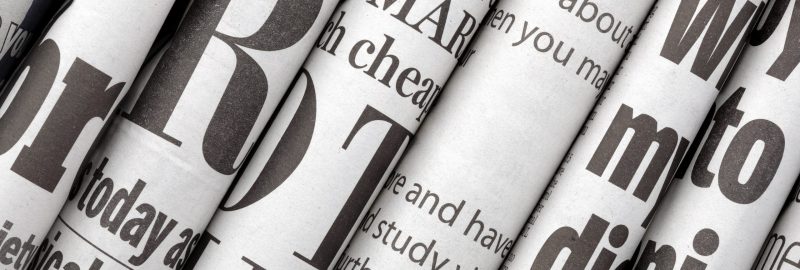Welcome to LQD Business Finance
Your New Customer Portal Experience
Now that your LQD Portal has been set you, you can add new contacts to your account directly through your portal. To do so, follow the instructions listed below.
Login to Your Portal
To access the portal, simply navigate to https://account.lqdfinance.com, or click “Login” in the upper right-hand corner of the LQD Business Finance website. You will then be taken to the “Login” window, pictured below.
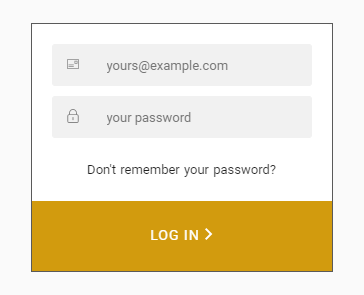
The Contacts Tab
After Logging into your account, select the Contacts Tab. This will give you an overview of the current contact assignments for your account. You will have the ability to add new contacts or adjust existing contacts which are associated with your account.
Add a New Contact
To add a new contact, select the Orange + at the top right corner of the screen. This will open a second screen where the information for your new contact can be added.
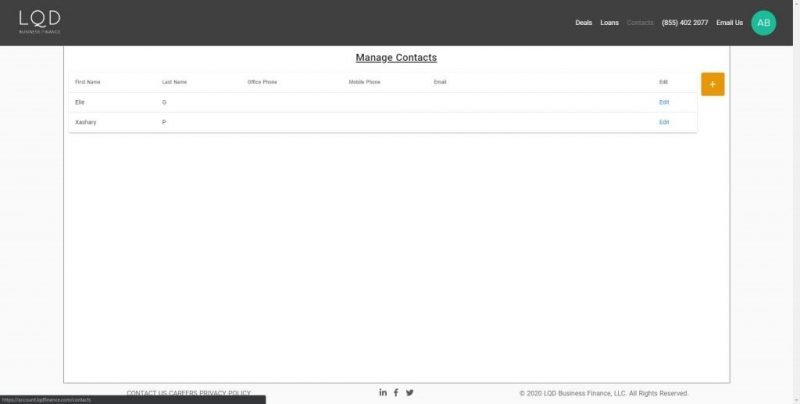
Create User View
The Create User form will appear. This is where you will provide your new user data.
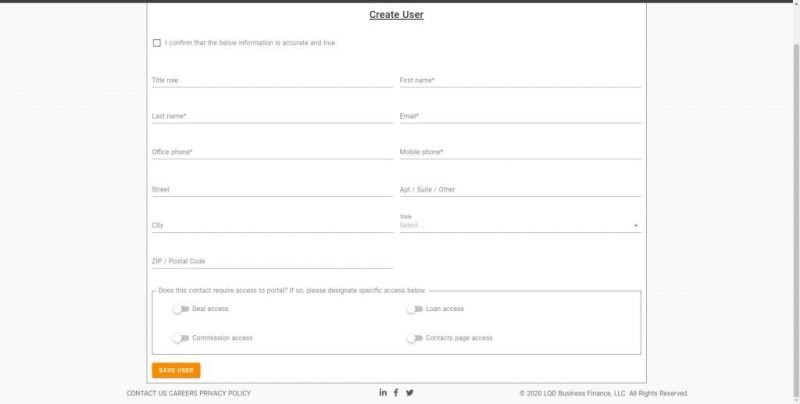
For every contact entered the following fields are required:
- First Name
- Last Name
- Office Phone
- Mobile Phone
Portal Access Designation – If this contact requires access to your LQD Portal, the access rights are determined here. The options are as follows:
- Deal Access – Any contact given this right will have access to all deals under this Channel Partner Company.
- Loan Access – Any contact given this right will have access to all deals under this Channel Partner Company.
- Commission Access – Any contact given this right will have visibility into Channel Partner’s full commissions on the portal.
- Contacts Page Access – Any contact given this right will have access to view the bank account information associated with your account.
After you have entered the Contact information and set any Portal Access Designations that may be necessary, select the Save user button at the bottom of the page.
Your new contact will appear immediately in your portal and if any Portal Access Designations were selected, the contact will receive a Welcome email from LQD within 10 minutes.
Edit an Existing Contact
To edit data for an existing contact, return to your Contacts tab and select the blue Edit option next to their name. You can update then adjust the contact information and access rights.
Questions or Concerns?
Thank you again for choosing to work with LQD Business Finance. We hope you enjoy your new Customer Portal experience. If, for any reason, you need to contact us, please call us at (855) 402-2077, or email us at info@lqdfinance.com.